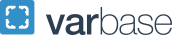Online Instruction and Accessibility
Last updated January 19, 2021, 12:45 p.m.
GW's Response to COVID-19
The health and safety of the GW community is a top priority for the University. GW will continue working with local, state and federal public health officials to monitor the situation and respond appropriately. The latest updates from the University can be found on the COVID-19 Campus Advisories page.
General Virtual Learning Advice and Guidance
- Keep students well informed. Clear communication with students on what is expected is critical. In Blackboard, you can communicate through Announcements and Email.
- Under the circumstances, the best platforms/technologies are ones that you know students are already familiar with. Be flexible with yourself and your students. Trust them and accept alternatives when you can.
- Please note that the GW Nursing Online Learning and Instructional Technology (OLIT) team support WebEx and Blackboard.
- OLIT offers assistance to faculty, consultations and a wealth of information. If you have specific questions regarding online learning or online tools, these should be directed to contact their team at gwson_online
 gwu [dot] edu (gwson_online[at]gwu[dot]edu). Your question will be directed to the appropriate instructional technology professional who can provide help based on your specific question and need.
gwu [dot] edu (gwson_online[at]gwu[dot]edu). Your question will be directed to the appropriate instructional technology professional who can provide help based on your specific question and need.
Frequently Asked Questions
Setting Up and Troubleshooting My Online Class
- All GW Nursing classes will involve some synchronous elements each week. Students expect engagement with faculty and their classroom community. Indeed, this is perhaps even more important in the virtual environment and is one of the things we have heard from students during the fall semester. If you have planned to record lectures and post them as asynchronous content, it is expected that you are still using class time for discussion and other means of active learning. It is not possible to simply convert to an asynchronous course. Your asynchronous content should be complementary to and well integrated with work done in synchronous sessions. (Note: The only fully asynchronous courses we offer are a few graduate courses that are part of fully online certificates, our graduate FLEX start courses and a few EAP classes.)
- All remote classes will be held on the same days and in the same time bands shown in the schedule of courses.
- All GW Nursing classes should be recorded and those recordings available for students who might be ill or who have connectivity or time zone challenges. We encourage you to work with students to understand what challenges they are facing with connectivity for synchronous sessions.
- Each of us should have additional office hours that are distributed at different times of the day to accommodate students who will reside in different time zones. We would ask that faculty schedule 3 hours per week of regularly scheduled virtual office hours, and be available for additional office hours by appointment as appropriate. The more opportunities we are able to provide our students to have individual contact with us, the more favorable their experience will be.
- This semester we again need to be especially flexible about absences and understanding that many students face challenges when learning from their home environments just as we face challenges teaching from our home environments.
- As you saw in the fall, it is important build the classroom community in our online classes but that can also be difficult. Please take some time to build community in early class meetings and find ways to reach out and get to know the students in your classes. Arrive early to talk with them about how things are going, stay in the virtual room after class ends to answer questions, hold small group virtual coffee hours, have students meet together in small groups to facilitate them getting to know their classmates and/or attend student engagement events.
- Set clear expectations for how your remote course will work and communicate those expectations to your students. Clear expectations are vital in any teaching mode but may be particularly important now. Set ground rules at the beginning of the semester, and remind students of these ground rules as the semester progresses.
- Faculty should be using our GW enterprise solutions for teaching (Zoom, Blackboard and Webex).
- Make sure you have adequate assignments with feedback prior to mid-semester as we will again have the option for students to elect a class for pass/no pass and they need feedback to make those choices.
Virtual Learning at GW
This section of the Campus Advisories website includes resources about how to move classes online. Instructional Technology and the CCAS OTS Team can provide support.
Getting Support, Getting Started and Technology Matrix (PDF)
This resource provides phone numbers for various support offices, as well as a technology matrix with links to specific technologies.
Peer-to-Peer Online Faculty Support
The Instructional Core has put together a team of expert GW online teaching faculty from around the university. These individuals are available to consult with faculty new to online teaching to share best practices and pedagogical approaches. Those interested in pairing with a peer should email [email protected] and request a contact.
Faculty Workshops
The Instructional Technology Lab (ITL) is hosting a number of faculty workshops in order to provide faculty with information on moving online. These are now all being done as webinars. Please sign up on the ITL upcoming workshops page.
WebEx Information
- The GW Division of IT website has information on how to log into WebEx.
- OTS also put together a WebEx PowerPoint presentation (PDF) that covers WebEx basics.
- This How to Meet Using WebEx (PDF) provides step-by-step instructions for meeting via WebEx.
Zoom Information
-
As of fall 2020, GW has added Zoom to the university's list of web and video conferencing tools. The IT website has information on how to log into Zoom and when to use it.
Self-Guided Blackboard Resources for Faculty
When you log in to Blackboard, click on the "Blackboard Guides" tab, which should be displayed on the top left side of your homepage. Depending on the issue you need help with, Blackboard has a corresponding guide and/or video. You should see under "Special Use" in your course list a course called Online Faculty Development, which also provides information.
Blackboard Support
Blackboard is supported 24/7 through the Instructional Core team as well as through our vendor. Access to this support can be gained through calling 202-994-4948 or sending an email to [email protected].
No, Zoom is an addition to GW’s offerings. The university is committed to providing technology options for students, faculty and staff to meet their needs and preferences – basically providing the right technology tools, for the right use/preference, at the right time. Learn more about Zoom and the other applications that IT supports on the IT website.
Yes, the Adobe Creative Suite is available free to students and faculty. Faculty and students who want consolations on Adobe tools (including Adobe Premier Rush) can email the Create Digital Studio at Gelman Library at [email protected]. Instructional technologists are ready to work with you and your students on media projects.
If you want to offer a synchronous online session you will need to offer the class in the time frame that your course is scheduled in the Eastern Time Zone.
Keep in mind that if you are holding synchronous online sessions, there will be students in different time zones, and you need to remind them that class will be held at the time it was scheduled for on GW’s campus. For example, an 8:30 a.m. EDT class would be a 4:30 a.m. class in Alaska. In such cases, please work out alternative options for how the student may fulfill the participation requirements (e.g. online discussion boards). It is also possible to require students to attend some synchronous events outside of the normal class time such as a required check-in with the faculty member at a time of mutual convenience.
Synchronous sessions can be done using Blackboard Collaborate Ultra or WebEx. If you are planning to conduct a synchronous session and you are teaching a cross-listed course, you should make sure that your courses are merged. Remember, if you are using Blackboard Collaborate or other tools, there are best practices that you should review (e.g., asking students to turn off microphones when they are not participating).
If you are using synchronous sessions, please record and post your sessions. You can record in both Blackboard Collaborate and WebEx.
Blackboard Collaborate Resources
- Get Started for Moderators (PDF)
- Get Started for Moderators (Video)
- Get Started for Participants (PDF)
- View and Download Recordings (PDF)
- Enable Collaborate Ultra (PDF)
- Collaborate Facilitator Guide (PDF)
- Live Session Checklist for Participants (PDF)
Remember there may be very good reasons to use asynchronous approaches to present information and create virtual discussions. There is a lot you can do in an asynchronous fashion. It is going to be important to be flexible and creative.
Asynchronous Options
- Record yourself delivering your lectures via Echo360
- Record your lecture as a narrated PowerPoint on your personal laptop
- Create discussions within Blackboard (PDF)
Faculty can administer exams on Blackboard. Review the Blackboard guides for how to create tests.
Faculty can use the Respondus Lockdown Browser to lock down a testing environment. The university license also allows for the Respondus Monitor (a video monitoring service that uses the Respondus Lockdown Browser). Please note that use of the monitor requires students to have an internal or external webcam.
What is the Respondus LockDown Browser?
Respondus LockDown Browser is a custom web browser. It works by locking down the testing environment within a Blackboard course. Instructors can choose to require the LockDown Browser for any existing deployed test in their course. When a student uses Respondus LockDown Browser, they are unable to print, copy, go to another website or access other applications on their computer. When an assessment is started, students are locked into the test until it is submitted for grading.
Respondus Monitor is an add-on video monitoring service that uses the Respondus Lockdown Browser. It serves as a deterrent to students using secondary computers, phones, calculators, textbooks or receiving assistance from other students.
After a student has taken an exam, instructors can review sessions to check for any suspect behavior. Respondus Monitor is suitable for low or medium-stakes exams that require student monitoring. Students can use either an internal or external webcam with Respondus Monitor.
How It Works
- Exams are created on Blackboard and deployed using the Respondus LockDown setting (Watch a video on how to prepare an exam for use with Respondus Monitor and LockDown Browser.)
- Students can test on their own devices by pre-downloading Respondus LockDown widget using GW's unique download link.
Instructor Training, Guides and Other Resources
Training is absolutely critical for instructors to be successful in using LockDown Browser and Respondus Monitor.
- Instructor Training Webinars
Faculty are strongly encouraged to attend a training webinar hosted by Respondus. During March, these training webinars are offered daily. - Instructor Quick Start Guide (PDF)
- Resources for LockDown Browser
- Support and Knowledge Base for technical questions
Technical Support
All support requests from faculty and students should initially be directed to the instructor. If the instructor cannot resolve a problem, students should submit a ticket to Respondus Technical Support.
GW Instructional Technology Lab will assist with the Respondus Monitor in Blackboard.
Policy Elements to Include for Students Using the Software
- Students must download the LockDown Browser from the GW's unique link.
- Respondus LockDown browser only works on PCs, Macs and iPads. (Chromebooks and others are not supported.)
- Students should ensure that portable computers are charged sufficiently and can last up to 3 hours on a battery charge during exam use.
Before your first day of class, please send an email to all students enrolled in your courses welcoming them to the class, introducing yourself, providing them with information on how the course will work and orienting them to Blackboard. Some students are just starting this spring and others may still want the certainty of where they are expected to be for their first class. Also remember to make your course available in Blackboard.
Yes, the Columbian College is asking faculty to record classes to ensure all students have access to course materials. Students have found the ability to review recording to be very valuable. Moreover, in some cases, recordings are also required as a DSS accommodation.
That said, there are situations where it may be important to be sensitive to students' concerns about being recorded (e.g. Chinese students taking a class from China may be concerned about speaking on sensitive political topics). In such cases, you will want to make sure students are not identified (do not repeat names, let them keep video off, let them opt out of participation). Recordings are encrypted in Blackboard and BB can be set to prevent them from being downloaded. Faculty can also edit and omit material from the recordings.
As a reminder, it is not a FERPA violation to record class sessions if the recordings are shared only with other students in the course. Faculty and students cannot share recorded material outside of class unless those participating cannot be identified. There are also issues with posting class materials to something that is not a GW enterprise solution so please keep recordings within Blackboard.
The office of privacy does recommend explicitly notifying students they will be recorded: “This course/lecture may be audio/video recorded. The recording will be made available to students in this class. As part of your participation in this course, you may be recorded. If you do not wish to be recorded, please contact the GW Privacy Office ([email protected]).” More information on FERPA and recording can be found on the GW Office of Ethics, Compliance and Privacy website.
We encourage you to talk to your students about expectations for your virtual classroom – just as you have rules for in-person class behavior.
The Instructional Design Team includes a list of guidelines in all online course syllabi related to discussion boards. You may want to consider whether it (or a modified version) might be appropriate for your class:
Please observe the following rules of netiquette for communicating online:
- Remain professional, respectful, and courteous at all times.
- Remember that a real human being wrote each post and will read what you write in response. It is easy to misinterpret discussion posts. Let’s give the benefit of the doubt.
- If you have a strong opinion on a topic, it is acceptable to express it as long as it is not phrased as an attack. Please be gracious with differing opinions.
- When upset, wait a day or two prior to posting. Messages posted or emailed in anger are often regretted later.
- Proofread and use the spell check tool when you type a post. It makes the post easier to read and helps your readers understand what you are saying.
- I reserve the right to delete any post that is deemed inappropriate for the discussion forum, blog, or wiki without prior notification to the student. This includes any post containing language that is offensive, rude, profane, racist, or hateful. Posts that are seriously off-topic or serve no purpose other than to vent frustration will also be removed.
Many software programs are available through the CCAS Private Cloud and CCAS Virtual Applications. If you need something that is not available on that site, contact the Dean’s office and OTS. Find more information on accessing your CCAS Cloud storage and on using CCAS virtual applications and transferring files to and from those applications.
GW’s Virtual Private Network (VPN) is needed to access certain systems and resources. Follow the instructions for getting on the VPN.
Grading, Testing and Academic Integrity
Faculty can administer exams on Blackboard. Review the Blackboard guides for how to create tests.
Faculty can use the Respondus Lockdown Browser to lock down a testing environment. The university license also allows for the Respondus Monitor (a video monitoring service that uses the Respondus Lockdown Browser). Please note that use of the monitor requires students to have an internal or external webcam.
What is the Respondus LockDown Browser?
Respondus LockDown Browser is a custom web browser. It works by locking down the testing environment within a Blackboard course. Instructors can choose to require the LockDown Browser for any existing deployed test in their course. When a student uses Respondus LockDown Browser, they are unable to print, copy, go to another website or access other applications on their computer. When an assessment is started, students are locked into the test until it is submitted for grading.
Respondus Monitor is an add-on video monitoring service that uses the Respondus Lockdown Browser. It serves as a deterrent to students using secondary computers, phones, calculators, textbooks or receiving assistance from other students.
After a student has taken an exam, instructors can review sessions to check for any suspect behavior. Respondus Monitor is suitable for low or medium-stakes exams that require student monitoring. Students can use either an internal or external webcam with Respondus Monitor.
How It Works
- Exams are created on Blackboard and deployed using the Respondus LockDown setting (Watch a video on how to prepare an exam for use with Respondus Monitor and LockDown Browser.)
- Students can test on their own devices by pre-downloading Respondus LockDown widget using GW's unique download link.
Instructor Training, Guides and Other Resources
Training is absolutely critical for instructors to be successful in using LockDown Browser and Respondus Monitor.
- Instructor Training Webinars
Faculty are strongly encouraged to attend a training webinar hosted by Respondus. During March, these training webinars are offered daily. - Instructor Quick Start Guide (PDF)
- Resources for LockDown Browser
- Support and Knowledge Base for technical questions
Technical Support
All support requests from faculty and students should initially be directed to the instructor. If the instructor cannot resolve a problem, students should submit a ticket to Respondus Technical Support.
GW Instructional Technology Lab will assist with the Respondus Monitor in Blackboard.
Policy Elements to Include for Students Using the Software
- Students must download the LockDown Browser from the GW's unique link.
- Respondus LockDown browser only works on PCs, Macs and iPads. (Chromebooks and others are not supported.)
- Students should ensure that portable computers are charged sufficiently and can last up to 3 hours on a battery charge during exam use.
Student Rights and Responsibilities offers this guidance on academic integrity in online learning environments. If you have further suggestions or questions, please don’t hesitate to contact their team at [email protected].
Remind students that the Code of Academic Integrity still applies, as it always has.
Faculty can work with the Instructional Technology Lab to develop strategies and test approaches that work to prevent academic dishonesty. See also the Academic Integrity in Online Learning Environments resource.
See a recorded webinar on academic integrity in online testing, a CCAS workshop presented by Christy Anthony, director of the Office of Student Rights and Responsibilities.
For the fall 2020 and spring 2021 semesters, undergraduate students have the option to select one course each semester pass/no pass. This is something the students initiate at their discretion. For details, visit the CCAS Undergraduate Advising website.
We expect all faculty to continue to provide students with the remaining course content. You should assume that students are taking the course for a letter grade and compute your grades accordingly. When you input final course grades you will see whether a student as elected your class for pass/no pass.
What should you do if students ask you how to elect this option?
Students are encouraged to consult with their CCAS and faculty advisors. Information on switching a class from pass/no pass can be found on the CCAS Advising Office website.
Please do retain flexibility around deadlines when there are extenuating circumstances. With high infection rates, students may be ill or taking care of ill family members and will benefit from flexibility with deadlines. Communication with the student is key.
The Columbian College expects all courses to have synchronous elements each week, and students expect the same. Flipped classrooms and mixed approaches are completely fine, as are fully synchronous approaches. As faculty members, you know the best approach and mix for your specific course.
For each credit hour there should be across the semester 37.5 hours of combined direct instruction (via synchronous or asynchronous means) and independent learning. For a three-credit course, that translates to 7.5 hours a week spent on synchronous learning activities, asynchronous learning activities and independent learning.
Many students reported in the fall check-in survey that they felt overwhelmed by the work needed to stay on top of readings and assignments compared to prior years. Be mindful of the workload in your course and how you are distributing and timing assignments.
Student Access and Connectivity
Some students are returning to alternative addresses where internet access may be unreliable on non-existent. If your student reports an inability to access the internet or a lack of technology to continue with the course, please ask your student to reach out the CCAS Advising Office and please contact them yourself. Advising is keeping a list of students with access issues of all types.
If students cannot meet those conditions, they should try these best practices and workarounds:
- Use recorded lectures. If a faculty member is doing a live-sync session, either on WebEx or Blackboard Collaborate, they should record the lecture. This option is built into both of these platforms. Students can access the recording afterwards without having to connect live and can later stream the video on their mobile devices.
- Reduce connectivity issues. If students are connecting to a live session, they should try turning off their video cameras and microphones if they are having issues. They can also try calling in from their phones or landlines. If possible, ask them to limit other types of streaming while class is being held (i.e., ask their roommates or family members not to watch Netflix or YouTube in the same room, play Xbox, etc., while they are attending class). They should also try closing all other programs or browsers that could be running on their computers.
Some faculty have asked about internet access from China or other countries where there are restrictions on the internet. We are trying to get additional guidance.
Right now, GW Blackboard is NOT blocked in China. However, YouTube and most Google sites are blocked. If you have posted material from YouTube for your class, students in China may not be able to access the material. Students also cannot access their GW email directly without a VPN. The GW VPN is not currently blocked in China so students should download the VPN.
Yes, students can log into Blackboard Collaborate through their smartphones. Blackboard is accessible on a mobile device (e.g., cell phone, tablet, etc.).
DSS will offer the same support that they currently offer students who are taking face-to-face classes but in an online forum.
Remember faculty need to meet the accommodation required for a student registered with DSS. Faculty may want to review accommodations for students in your course based on the letters provided at the start of the year.
They have sent out guidance to faculty, students and providers who utilize any accommodation that is more complex when we move online. Their staff is ready to assist faculty who may have additional questions, however the focus will be on supporting those faculty who have DSS registered students in their courses. Faculty with questions should reach out to [email protected] for assistance.
Synchronous sessions are encouraged when you have a student with DSS accommodations. Should that not be possible DSS will work with you.
Visit the DSS website for information on who to contact based on the type of support needed if you have a student registered with DSS and have questions or concerns.
In terms of creating an accessible curriculum, faculty should visit DSS’s Faculty support page.
DSS has let students know that during the transition to online courses DSS is there to support them. They have been told that “It is imperative that you contact us directly should you encounter an issue with accessing your course materials or accommodations.”
Guidance has gone out to students and faculty related to supporting CART in an online format. See “Tips for Providing CART Notetaking Online" (PDF).
Sonocent Users please watch this video on how to use your technology for online classes.
Requests can be made directly to the library for online course materials. If professors can provide basic details on scholarly articles or textbooks (author name, title, year, etc.), the library can work with the faculty member to import an accessible PDF of the readings directly into their courses on Blackboard.
Please note, however, that the library has the easiest time accessing materials GW already has a subscription to, otherwise, they have to wait for a copy to be sent through ILL (Interlibrary Loan). For textbooks, the library can scan and import 10% of the book's content, or up to 30 pages only. Some books have e-book alternatives, which students can buy, and they're usually cheaper than hardback options.
If the book is still too expensive, librarians can work with the professor to assign another book or article that is accessible but still within the same topic.
Tip: One way to get around the 30-page scan limit is by using chapters of the same book from different editions. You can get one chapter scanned in one edition and another scanned from another edition. For such requests, contact [email protected].
Students will receive an email by April (three or more in total) to remind them to return their rentals. The due date is May 12. They can ship their books back for free.
- Log in to the GW Bookstore website with the account they created when they rented their books. A link will give directions on how to print the shipping label.
- Print out a shipping label (returning to GW).
- Box up their book(s). If it is postmarked by May 12, students will not be charged.
All books can go in one box however, students should include a piece of paper with their name, phone number and Patriot ID(s). The Patriot ID is located at the bottom of the email(s) they received and will list all rental books that are due back. If their name and/or phone number do not match up with the books for some reason, the Patriot ID will. Some students have multiple accounts, such as a parent's account. The student needs to know which books are from which account and include all Patriot IDs on the paper. All books, regardless of account, can go in the same box.
Students who have registered with Disability Support Services (DSS) will provide a digital letter to you that describes the accommodations they are eligible to receive for the semester. Students are expected to provide you with their digital letter at the beginning of the semester and are asked to work with you to implement their accommodations. You must honor those accommodations.
If you have questions, you can contact Disability Support Services. DSS and the Instructional Core also have information on creating a more accessible course. DSS also offers faculty-specific support.
The Office for Diversity, Equity and Community Engagement also has valuable information on maintaining equity and inclusion in the remote learning environment.
Student Well-Being and Support
If you are concerned about a student, you can submit a CARE referral and the team will help to connect the student to appropriate support and resources.
We strive for a community that is welcoming for all students where they can learn without fear of hate or bias. To that end, information on how to report bias related incidents can be found on the Office for Diversity, Equity and Community Engagement website.
Please also remember that all faculty are designated reporters under Title IX policy. This means faculty are required to promptly report any information they learn about suspected or alleged sexual harassment, sexual assault, dating or domestic violence or stalking to the university’s Title IX Coordinator.
Yes. GW's Academic Commons offers tutoring for STEM and non-STEM courses. They also maintain a list of current modes of support and other virtual resources.
GW's Writing Center is offering 50-minute Zoom tutoring sessions.
- Disability Support Services
- Student Success Office
- Colonial Health Counseling and Psychological Services has a variety of resources to support students.
- The CARE Team is also available if you feel a student might benefit from additional university resources or if you are concerned about a student's well-being.
Each faculty member should have office hours that are distributed at different times of the day to accommodate students who reside in different time zones.
View the guidelines on religious holidays (PDF) set by the Faculty Senate.